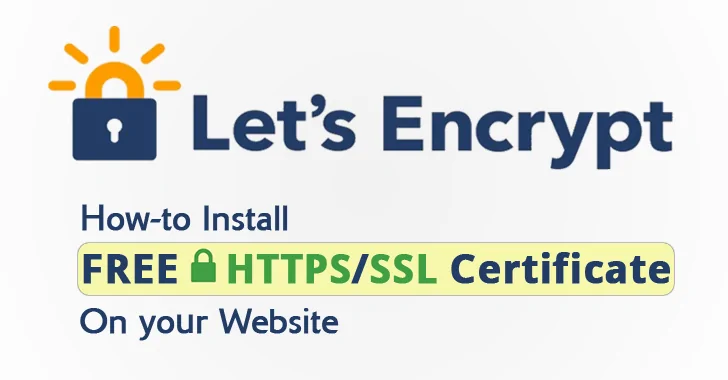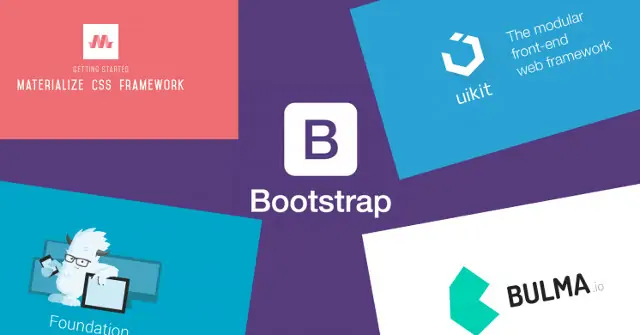Step #1: Create the Attribute
The following is a full example of an install script that creates a category attribute. If you already have a category attribute, it is not necessary.
namespace Namespace\Module\Setup;
use Magento\Framework\Setup\{
ModuleContextInterface,
ModuleDataSetupInterface,
InstallDataInterface
};
use Magento\Eav\Setup\EavSetup;
use Magento\Eav\Setup\EavSetupFactory;
class InstallData implements InstallDataInterface
{
private $eavSetupFactory;
public function __construct(EavSetupFactory $eavSetupFactory) {
$this->eavSetupFactory = $eavSetupFactory;
}
public function install(ModuleDataSetupInterface $setup, ModuleContextInterface $context)
{
$eavSetup = $this->eavSetupFactory->create(['setup' => $setup]);
$eavSetup->addAttribute(\Magento\Catalog\Model\Category::ENTITY, 'attribute_id', [
'type' => 'int',
'label' => 'Your Category Attribute Name',
'input' => 'boolean',
'source' => 'Magento\Eav\Model\Entity\Attribute\Source\Boolean',
'visible' => true,
'default' => '0',
'required' => false,
'global' => \Magento\Eav\Model\Entity\Attribute\ScopedAttributeInterface::SCOPE_STORE,
'group' => 'Display Settings',
]);
}
}
Step #2: Display the Attribute
The category UI Component is rendered with configuration from the category_form.xml file. All files with that name are merged together. As a result, you can add a field by creating a category_form.xml file in the view/adminhtml/ui_component directory in your module.
Here is a full example of adding a field under the “Display Settings” group. It is important to note that attribute_id should match the ID of the attribute that you created in the install script.